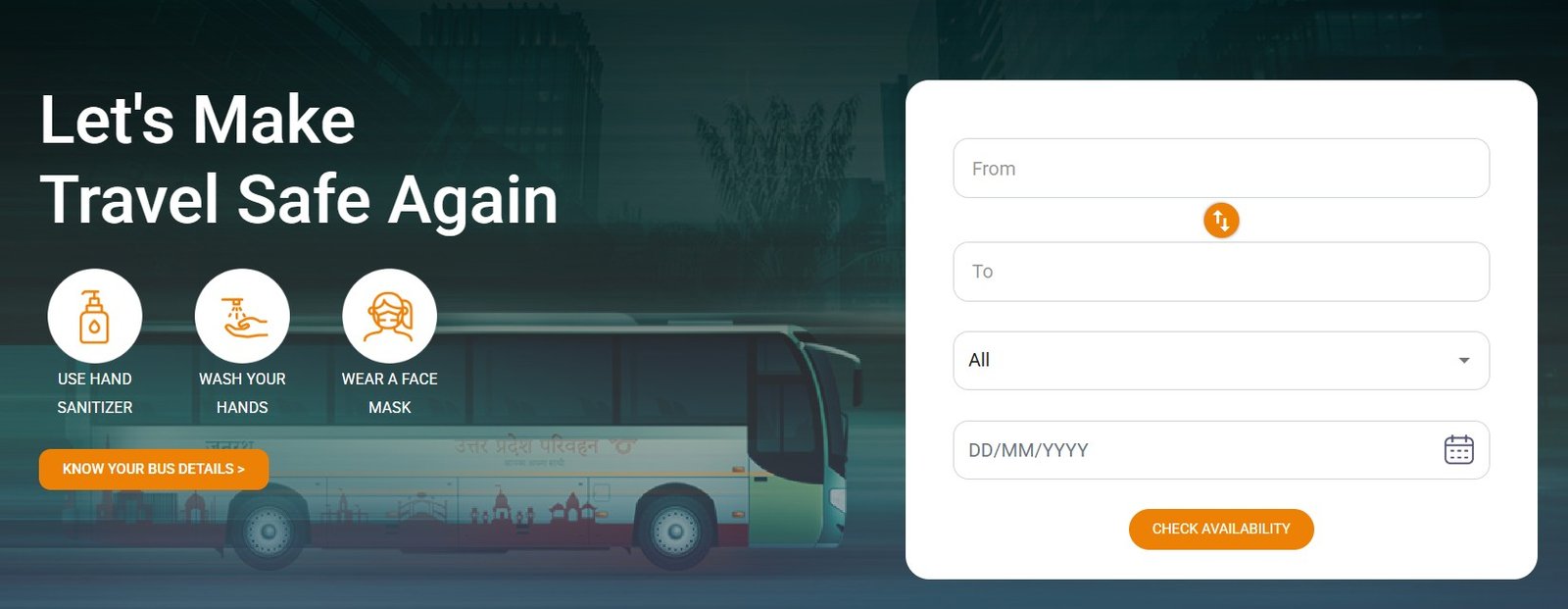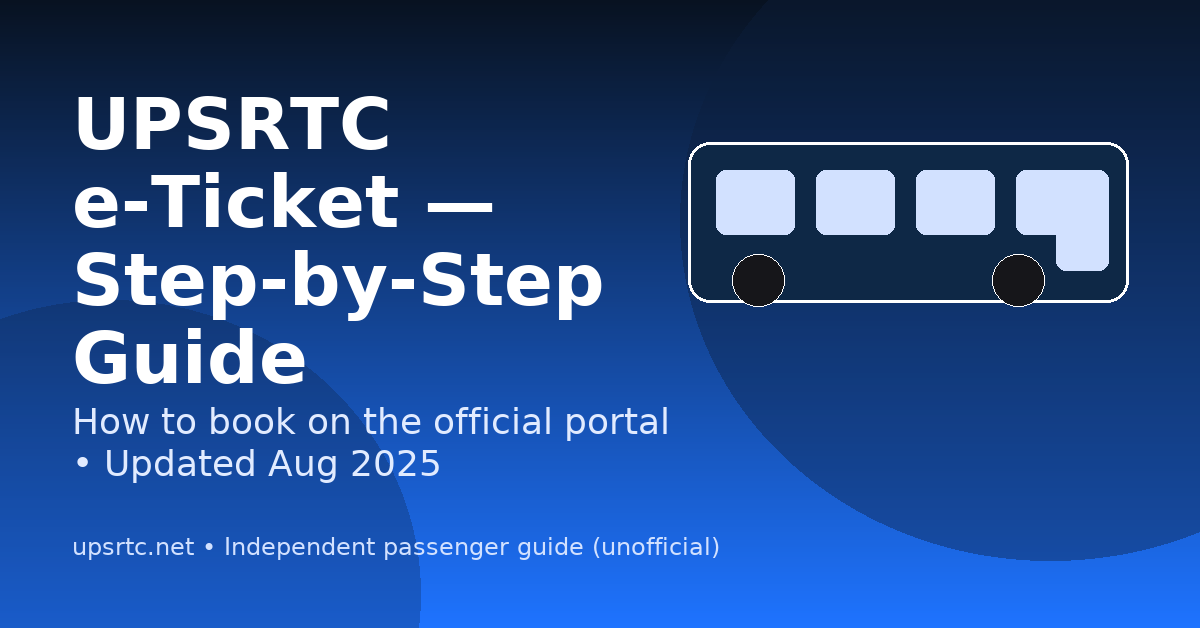
Heads up:
upsrtc.net is an independent info site. Booking and payments happen only on the official UPSRTC portal/app or trusted OTAs.
The official UPSRTC website routes you to the online reservation portal for e-tickets. Use the guide below for a smooth booking.
UPSRTC Online Ticket Booking — Step by Step
- Open the portal: onlineupsrtc.co.in
- Enter trip details: From, To, Journey Date → Search.
- Choose a bus: Compare class (Ordinary/Janrath/Shatabdi/Volvo/Sleeper), time, fare → Select.
- Pick seats & boarding: Choose boarding point and seats on the seat map.
- Passenger info: Name, Gender, Age, contact number & email.
- Pay securely: UPI / Card / Netbanking (per gateway options).
- Get e-ticket: Confirmation on screen + SMS/Email; download/print the ticket.
Tip: If a label looks slightly different on your screen (e.g., “Search Buses” vs “Search”), follow the same flow. The UPSRTC booking is a single-page app and UI text can change slightly over time.
- Step 1 — Go to the official booking portal
-
Step 2 — Enter trip details
- From (e.g., Lucknow)
- To (e.g., Kanpur)
- Journey Date (and Return Date if applicable)

-
Step 3 — Compare buses & pick your service
- Review bus type (Ordinary, Janrath AC, Shatabdi AC, Volvo/Scania, Sleeper), departure, duration, and fare.
-
Step 4 — Choose boarding & seat(s)
- Pick your boarding point (e.g., Alambagh, Charbagh) and dropping if asked.
-
Step 5 — Passenger details & contact
- Enter Name, Gender, Age, and Contact (mobile + email).
-
Step 6 — Review fare & pay securely
- Verify fare breakdown and terms → click Proceed to Pay.
- Choose UPI / Debit/Credit Card / Netbanking / Wallet (options may vary by gateway).
-
Step 7 — Get your e-ticket
- On success you’ll see confirmation; you’ll also get SMS/Email with booking ID / ticket.
- Save the PDF or note the booking reference for boarding & for any changes/cancellation.
UP-RAAHI App: Book & Cancel Tickets
Prefer mobile? Use the official app to book, cancel, and retrieve tickets on the go.
UPSRTC Ticket Cancellation / Print e-Ticket
- Print/Download: Use Print/Retrieve Ticket on the portal (enter mobile/email + booking ref).
- Cancel: Use Cancel Ticket on the portal or the UP-RAAHI app if booked there.
UPSRTC Online Booking on redBus/Paytm/AbhiBus/MMT
If a bus shows no seats on one channel, check partners (offers may vary):
Pro tips
- Arrive 15–20 minutes early at your boarding point.
- Keep an ID if using concessions/special categories.
- Save a PDF copy + screenshot of your ticket.
FAQs: UPSRTC e-Ticket & Online Reservation
Is onlineupsrtc.co.in the official booking system?
Yes. The reservation portal is used for e-tickets; upsrtc.up.gov.in links to it for booking.
Do I need an account to book?
Guest booking is generally possible on web; UP-RAAHI supports sign-in for cancellations/history.
Where do I cancel or print my ticket?
Use Cancel/Print on the portal, or UP-RAAHI if booked there; refunds follow the booking channel.
Is there an iOS app?
Yes—UP-RAAHI is on the Apple App Store (and Google Play).
Can I book on partner sites?
Yes—redBus, Paytm, AbhiBus, MakeMyTrip list UPSRTC services across many routes.
Source: Official UPSRTC portal/app & partner operator pages.
© upsrtc.net — Independent passenger guide. Not affiliated with UPSRTC.
Category: