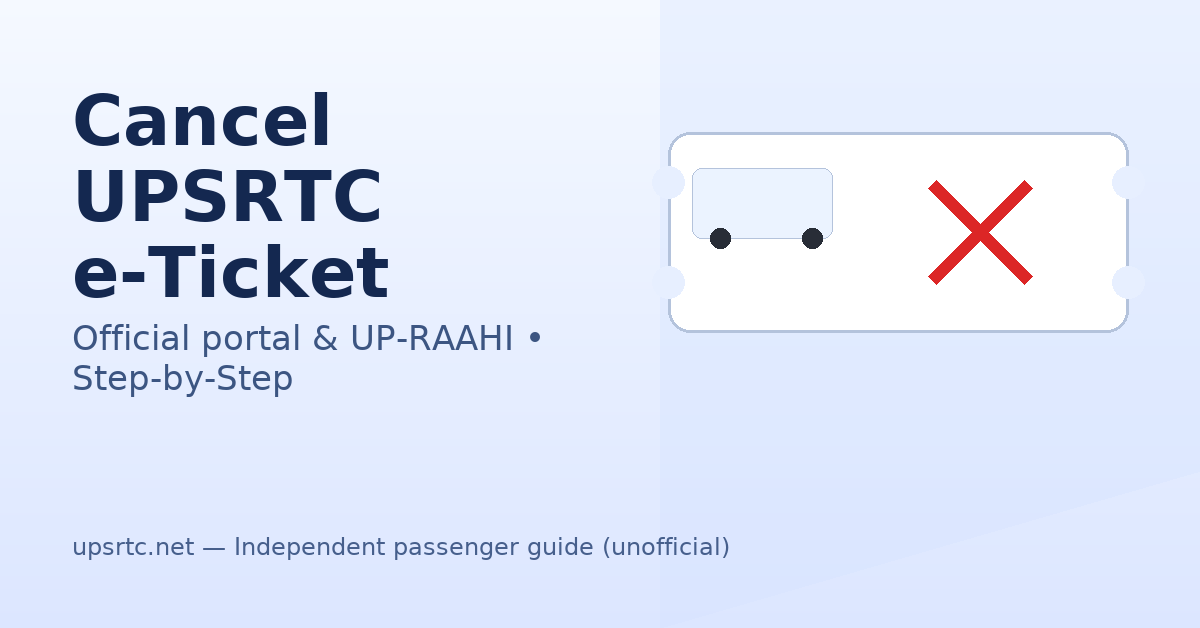
Official booking hub: upsrtc.up.gov.in → Online Reservation (redirects to the UPSRTC reservation portal).
Direct portal: onlineupsrtc.co.in (SPA interface for search, print, reprint, and cancel booked e-tickets).
Before you start cancelling a Booked UPSRTC e-Ticket
Where did you book?
- UPSRTC web portal, or
- UP-RAAHI official app, or
- A partner site (redBus / Paytm / AbhiBus / MakeMyTrip).
You must cancel on the same channel you used to book. (Partners apply UPSRTC’s policy but the action is on their site/app.)
Keep these handy:
- Booking ID / PNR and the mobile/email used while booking.
- Payment method (refund returns there).
- Some cancellations may generate an OTP for security.
Cancel on the Official UPSRTC Portal (web)
Cancel on the official portal → Open https://onlineupsrtc.co.in/#/home
Steps
- Open the UPSRTC Online Reservation portal.
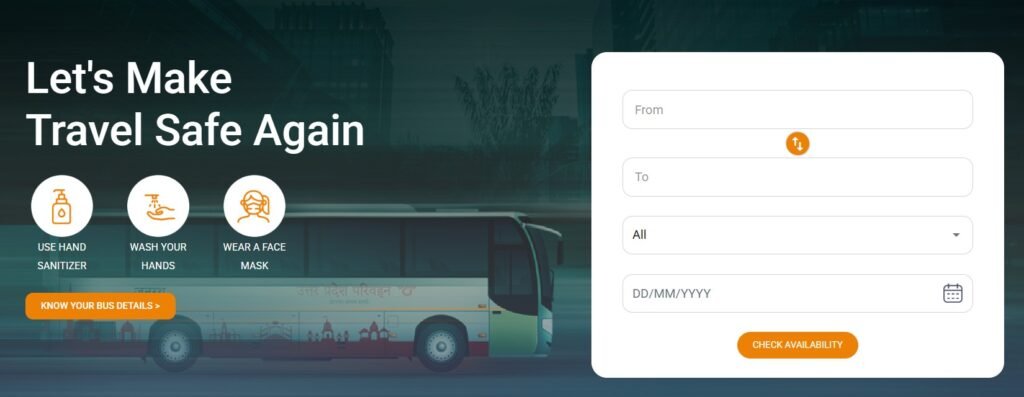
- Click Cancel Booked e-Ticket (or Cancel Ticket / Print/Cancel).
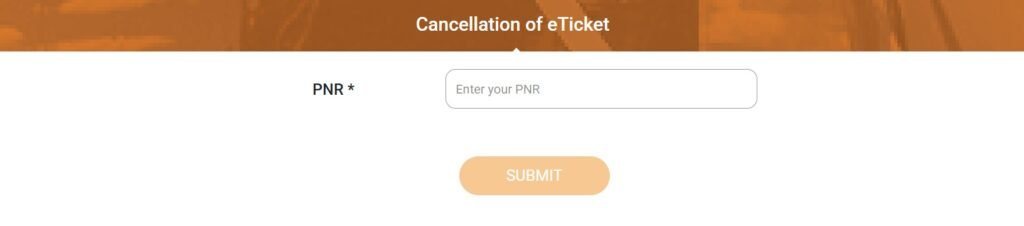
- Enter your Booking ID / PNR and the registered mobile or email.
- If prompted, verify OTP.
- Choose Full or Partial cancellation (select passenger names if partial).
- Review the cancellation charges and refund amount (the portal shows this before you confirm).
- Click Confirm. You’ll see a success message and receive an SMS/Email with the cancellation reference.
- Refund processes to your original payment method per policy timelines.
Cancel in the UP-RAAHI (Official) App
Open UP-RAAHI → Android / iOS (official app supports cancellations)
Steps
- Launch UP-RAAHI and log in (same mobile/email).
- Go to My Bookings / My Tickets.
- Select your journey → tap Cancel.
- Choose Full or Partial cancellation.
- Review charges/refund → Confirm.
- Get in-app confirmation + SMS/Email; refund goes back to the original payment method.
The Play Store listing explicitly mentions booking and managing cancellations via UP-RAAHI.
Booked on a Partner (redBus / Paytm / AbhiBus / MMT)?
Open your partner’s My Bookings and use Cancel. (Refunds follow UPSRTC policy, action happens on the partner site.)
- redBus: My Bookings → Select Ticket → Cancel.
- Paytm: Travel → Bus → My Orders → Cancel.
- AbhiBus/MMT: My Bookings → Ticket → Cancel.
- Partners display the refund amount and apply UPSRTC rules based on time left before departure.
UPSRTC Refund & Fees (what to expect)
- The refund amount depends on when you cancel relative to departure (the portal/app shows the exact fee before you confirm).
- Reservation/Convenience fees may be non-refundable; basic fare deductions vary by time-slab.
- UPSRTC’s ticket T&Cs and many sample e-tickets mention cancellation/refund rules and official contacts; always rely on the on-screen policy at the moment you cancel.
Pro tip: If the bus is cancelled by the operator (operational reasons), portals usually show special handling—follow the on-screen instructions or contact support.
Common reasons a cancellation fails (and how to fix)
- Wrong PNR / mobile: Copy from the original SMS/Email and re-enter.
- Cut-off reached: Some slabs prevent cancellation very close to departure—contact helpline for guidance.
- Partial cancel not allowed: On a few services, partial may be disabled; try full cancel or contact support.
- Booked on a partner: You’re trying to cancel on the portal—switch to the partner’s My Bookings page/app.
UPSRTC Support : Need help?
- Helpline (Toll-free): 1800-180-2877
- WhatsApp: 9415049606
- Email: online.support@upsrtc.com
FAQs: UPSRTC e-Ticket Cancellation
Yes, if partial cancellation is available for that service. The portal/app will show the passenger list—select the ones to cancel.
It varies by payment method and gateway. Typically the amount is initiated immediately after successful cancel; bank posting can take a few working days. Check the on-screen timeline after you confirm.
Generally no—once the cut-off is passed, cancellation is blocked. If the bus didn’t operate, contact support with your PNR.
No. Cancel on the same channel you used to book; partners apply UPSRTC policy but handle the transaction in their app/site.
Use Reprint / View Ticket on the portal to download receipts or updated ticket status; the option is in the same Manage/Print/Cancel area.

