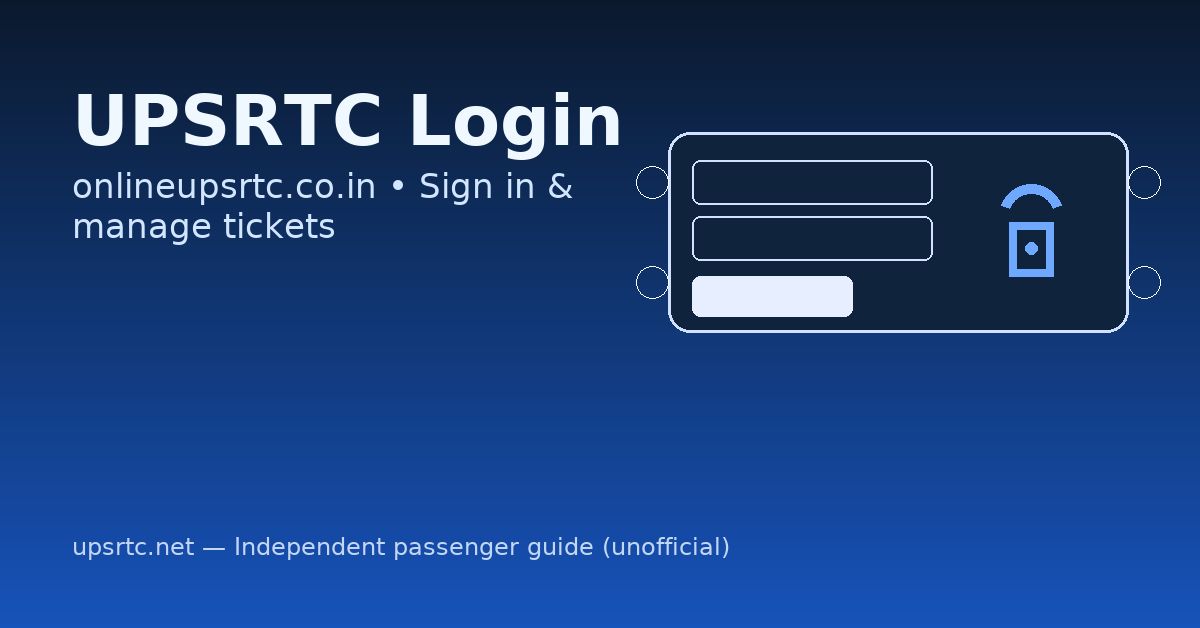
What you’ll learn: the simplest way to sign in on the UPSRTC Online Reservation portal so you can manage bookings—reprint, cancel, and check trip details. The official booking/cancellation runs on the UPSRTC Online Reservation system, and the UP-RAAHI mobile app also supports ticket management.
Heads-up: The reservation site is a single-page app. Button names can vary slightly (e.g., “Login,” “Manage/Print/Cancel,” or “Reprint Booked eTicket”), but the flow stays the same.
Quick answer
- Open the UPSRTC Online Reservation portal.
- Tap Login / Manage / Print / Cancel (any of these can lead to the login screen).
- Enter your mobile number or email and the PNR/Booking ID if asked; verify with OTP when prompted.
- You’re in—now you can reprint, cancel, or view your e-ticket. (The app UP-RAAHI offers the same management from My Tickets.)
What you need before Logging in
- Mobile number or email used at booking
- PNR/Booking ID from SMS/email (some actions ask for it)
- Ability to receive OTP (SMS or email)
Step-by-step: Log in on the UPSRTC Portal
Go to the reservation site
Use the Online Reservation portal (the official system used for bookings and after-booking actions). Visit –https://onlineupsrtc.co.in/#/home

Find the login entry point
Look for any of these in the header/menu/home tiles: Login, Manage/Print/Cancel, Reprint Booked eTicket, or Cancel Ticket—they all route to the same login screen in the SPA.
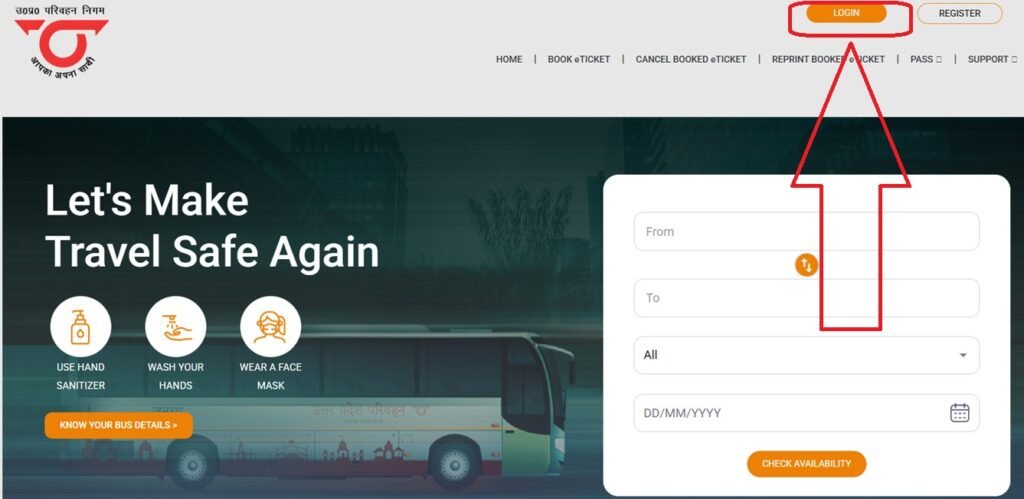
Choose the right path
- Ticket management (most common): enter PNR/Booking ID + mobile/email, then verify OTP.
- Registered account: if you’ve created one earlier, pick Login and sign in (email/phone + password/OTP).
- New user: look for Online Registration / Sign Up (visible on the system UI; then you’ll use OTP to verify).
- Direct UPSRTC Login – https://onlineupsrtc.co.in/#/login/2
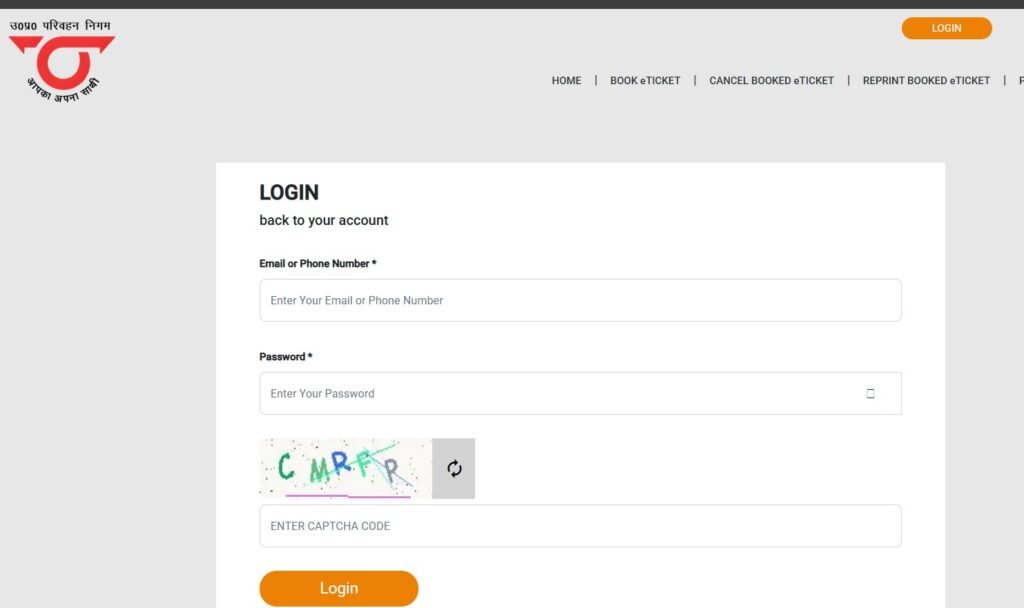
Verify & proceed
Enter the code you receive by SMS/email. After verification you’ll see your booking dashboard (reprint, cancel, view itinerary, etc.).
What you can do after login
- Reprint / Download ticket (PDF)
- Cancel (full/partial) where allowed, with instant refund summary
- Check journey details / seat and save for offline use
If you land on a screen asking only for PNR + mobile/email, that’s normal—many UPSRTC actions use a ticket-centric login instead of a permanent account
Alternate: Log in via the UP-RAAHI app
- Install/open UP-RAAHI (Android or iOS).
- Sign in with your mobile/email (verify OTP on first use).
- Go to My Tickets / My Bookings to view, download, or cancel. The app is the official channel for booking and cancellations on mobile.
Troubleshooting (real-world fixes)
- OTP not arriving: wait 60 seconds, tap Resend, ensure network coverage; if email OTP, check spam.
- “Details not found” error: copy the PNR exactly from your SMS/email; confirm you’re using the same mobile/email as booking.
- Partial cancellation not visible: not all services allow it; try full cancel or use the app’s My Tickets for clarity.
- Using a corporate/agent/employee login: those may be on a different UPSRTC login subdomain (you’ll see a classic username/password + captcha screen).
FAQs
Not necessarily. For reprint/cancel, the portal often uses PNR + mobile/email + OTP instead of a password login.
If you want a reusable account, look for Online Registration / Sign Up on the reservation UI and verify via OTP.
Yes. The UP-RAAHI app lets you log in with OTP and manage tickets from My Tickets.
The site runs as a single-page app; text and tiles can be renamed or regrouped without changing the underlying flow.

